Scanning Your ID
Pit Pay utilizes your phone’s camera to scan your ID. Scanning your ID begins the account signup process.
Scanning your ID
- After entering your mobile Number and Verification Code Tap “Scan Now” on the Account Set Up Screen
- Point your Camera at your ID, Positioning the Spinning Wheel in the Center of the ID Card
- When prompted, Flip the Card Over
- Position the Spinning Wheel in the Center of BAR CODE
- Edit Your Address if it needs updating
- Enter the required information to finalize your account
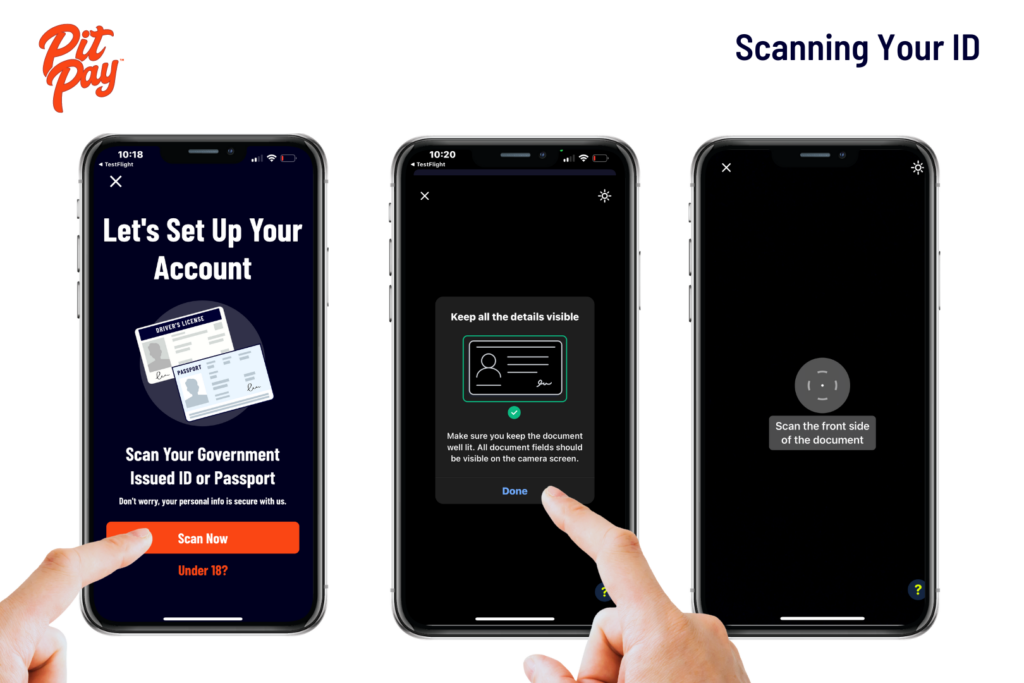
Tips for Success
- Place the ID on a dark surface
- Use sufficient, natural lighting instead of a flash
- Position Camera directly above the ID
- Be sure that your shadow does not cover your ID
- Position the Card to Minimize glare
- Hold the Phone Still so the Camera has time to Focus
Scanning your Passport
- After entering your mobile Number and Verification Code Tap “Scan Now” on the Account Set Up Screen
- Open Passport to the Identification Page (The Page with Your Photo)
- Point your Camera at the Passport Page, Positioning the Spinning Wheel in the Center of the Page
- Enter Your Address
- Enter the required information to finalize your account
Tips for Success
- Place the Passport on a dark surface
- Use sufficient, natural lighting instead of a flash
- Position Camera directly above the Passport
- Be sure that your shadow does not cover your Passport