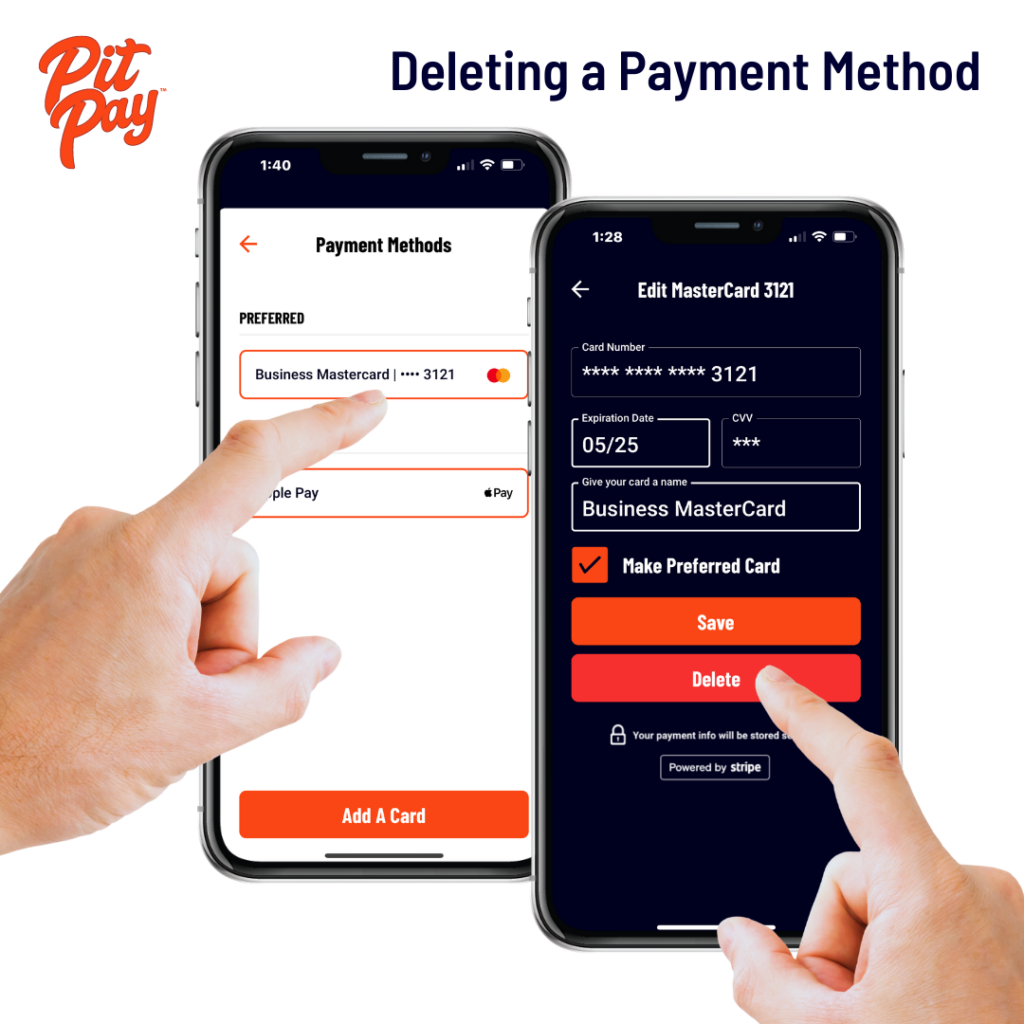Payment Methods
The Pit Pay App Accepts…
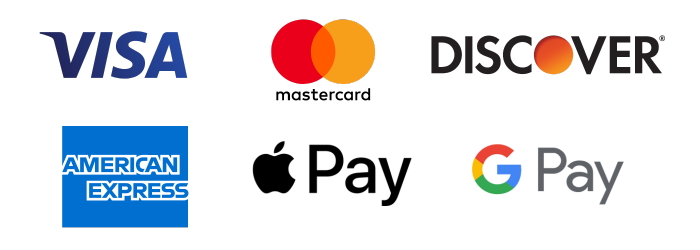
Pit Pay payments are securely powered by Stripe, the leading online payment processor in the world, used by companies like Amazon, Google, and Lyft. Stripe is PCI Service Provider Level 1 the most stringent level of security certification in the payments industry.
When Entering Your Credit Card Information into the Pit Pay App
That data is encrypted and securely sent to Stripe. Pit Pay does not store or have access to your Credit Card Information.
Entering A Payment Method
Adding a Credit or Debit Card
In the Pit Pay App:
- Go to the “MENU”
- Go to “Payments”
- Then Go to “Payment Methods“
- Tap “Add A Card”
- Tap “Scan Card” or Enter the Required Card Details
- Enter the Card Number
- Enter the Expiration Date
- Enter the CVV Code
- Enter a Name for your Card – ie. My Debit Card
- Check the box next to “Make Preferred Card” if you’d like this card to be the preferred Payment Method used at Checkout
- To Save Tap “Add A Card”
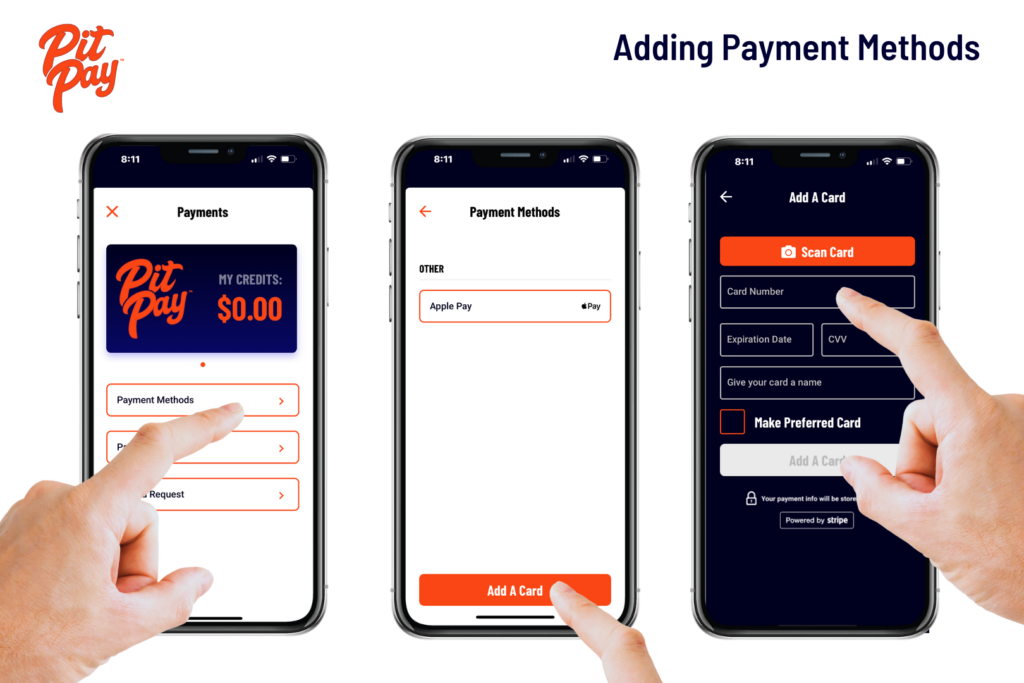
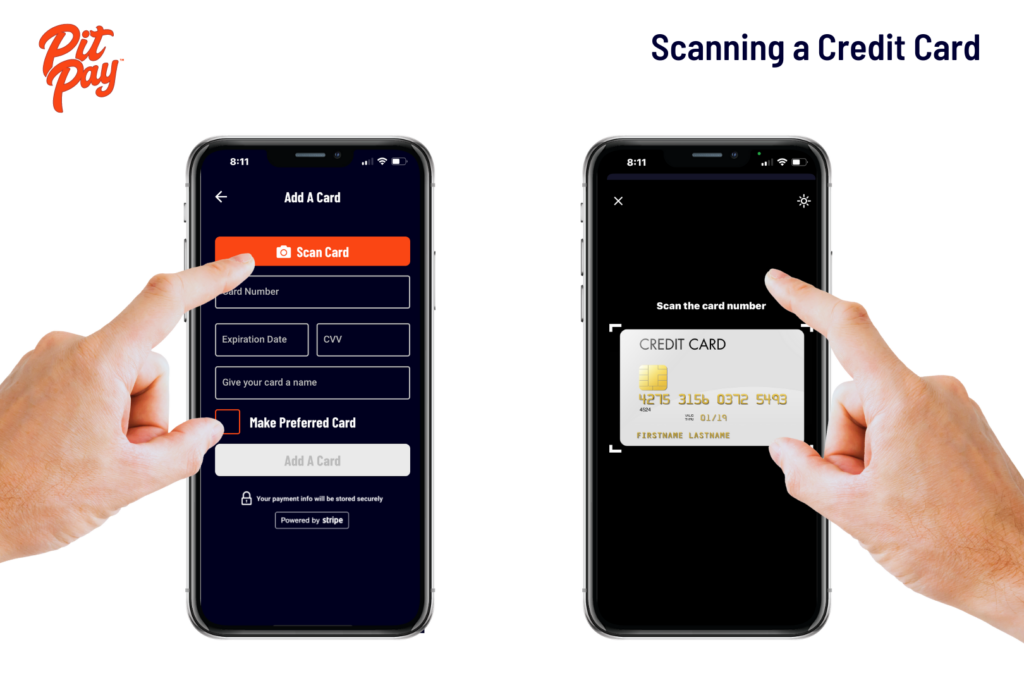
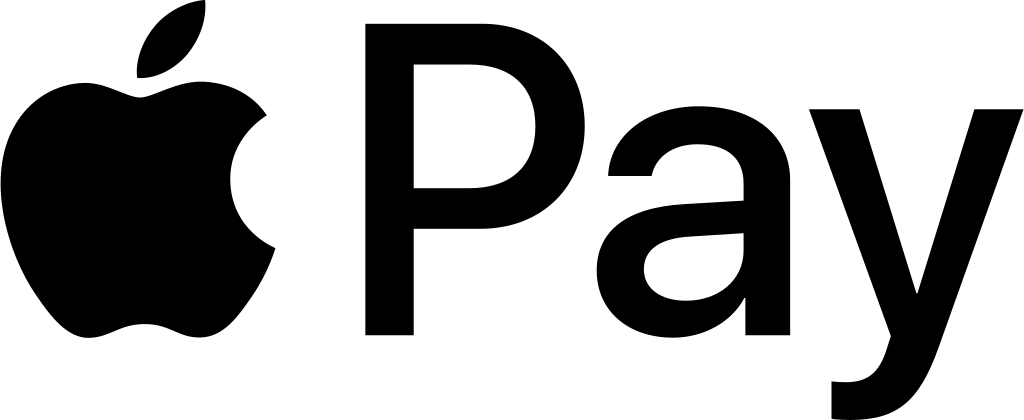
If you have Apple Pay setup on your iPhone, you will automatically have the option to use Apple Pay at checkout without needing to add a Payment Method in the App.
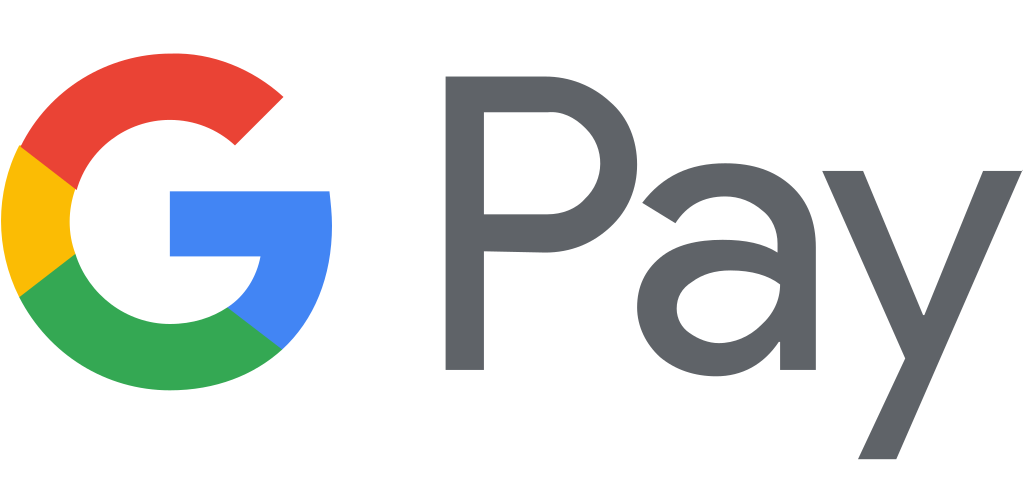
If you have Google Pay setup on your Android, you will automatically have the option to use Google Pay at checkout without needing to add a Payment Method in the App.
International (Non-U.S.) Credit Cards
Pit Pay accepts international credit cards of the type shown at the top of this sections.
The zip code can be an issue when you’re using an international card. Typically, you can enter either 00000 for the zip code or the last four digits of your card number plus “0.”
For Canadian and some other alphanumeric zip codes, you can enter only the numerical values in your zip code.
If you’re having trouble with this, please submit a Support Request to the Pit Pay Team.
Edit Payment Methods
In the Pit Pay App:
- Go to the “MENU”
- Go to “Payments”
- Then Go to “Payment Methods“
- Tap the card you want to Edit
- Expiration Date, Card Name, and Preferred Card Status Can be changed
- Tap “Save” to Save your changes
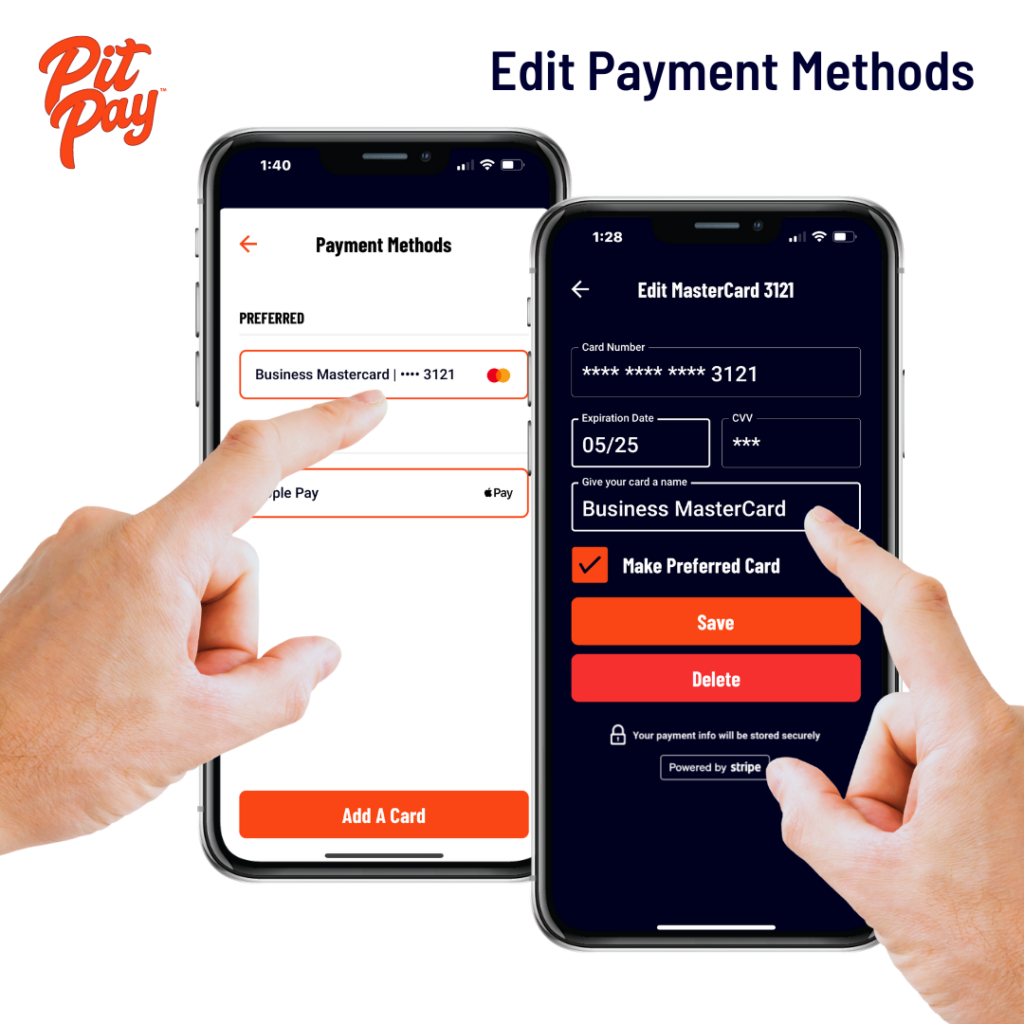
Delete A Payment Method
In the Pit Pay App:
- Go to “MY PROFILE” in the Pit Pay App menu
- Go to “Payment Methods”
- Tap on the Card you want to Delete
- Scroll down and tap “Delete Card”
- Go to the “MENU”
- Go to “Payments”
- Then Go to “Payment Methods“
- Tap “Add A Card”
- Tap the card you want to delete
- Tap the red “Delete” button
Your card will be immediately deleted.